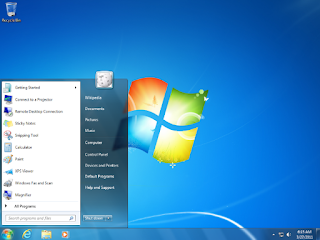
how to resolve Windows 7 error when logging in and the message "Group Policy Client logon error message appears or The User Profile Service failed the logon" error message in Windows 7 "
This problem can be found in Windows 7 when logging in to the user.
maybe you will find a solution on the internet.
How do I fix the group policy client service failed to log on access is denied?
How do I fix the group policy client service failed the logon?
How do I fix windows could not connect to the group service client policy?
How do I stop Group Policy client service?
Well maybe on this blog will provide a solution for you who experience it, but you must be careful to perform this action for your computer.
as the problem, there are very many that provide information related to the problem of Windows 7 failed to enter, However, if you experience it in a state of a new computer is running and can not be at all even though you have done a system restore and repair startup!
This problem might make you a little annoyed or confused to be able to get into your Windows 7, because from experience, entering through safe mode is also still not working.
Even if you try to use the password forgetting method using a flashdisk, OK, the problem might be resolved if you have a password delete password.
just make it confused and waste time if you have to reinstall windows.
If you want your computer to recover, you can apply the steps below on your computer.
Overcome windows 7 that failed to enter and the message appears error entered or access denied.
not easy indeed, you have to try the steps below so you can enter without any more error messages.
1. turn on your computer or laptop / notebook.
2. Enter the computer repair menu by pressing the f8 key on the keyboard, and safe mode and computer repair will appear.
3. select fix computer >> Enter language settings >> United kingod >> Us united states >> and click continue.
4. Will appear many options such as StarTup Repair, System Restore, System image Recovery, Windows memory Diagonistic.
5. Select system image recovery >> Continue >> and you will go to the file on your computer, >> And select user.
6. In the user view, you will find the administrator's username that matches your name or the name of your computer.
7. You should be able to choose because in the view and folder users are locked with a lock and some are not.
8. All you can do is sweep the files or folders that are not locked until they are clean. Wait for the process to finish deleting.
9. if the file is erased all the files, the next step you can choose between >> You go to the startup repair menu >> and system restore.
10.If you choose to fix startup, do it until your computer starts again or restarts.
11. then you can get into your computer without error logon again, but if the error message still appears, the last step you have to do a system restore again.
12. until here you can enter your computer, you can also immediately delete the password on your Windows 7 system, and the problem is solved.
What do you think, hopefully this article can help overcome the problems in your Windows 7, this method might be the same in Windows 8 or Windows 10. You just need to be brave enough to do it.
Artikel Terkait
Fix windows 7 group policy client logon
4/
5
Oleh
M.Ilham


Berikan Komentar Terbaik Mengenai Artikel Di Atas.